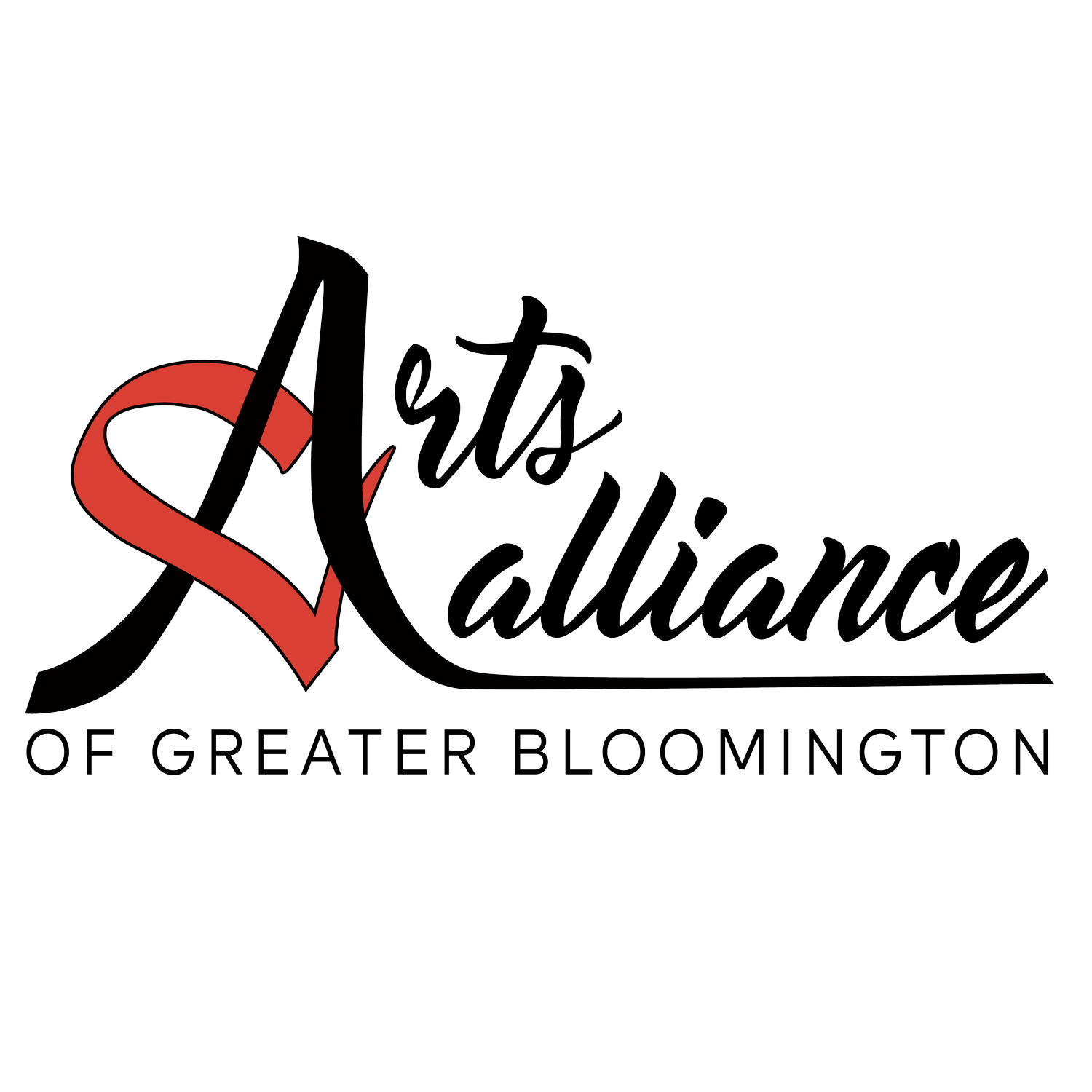Take Aim: Patience and observation CAN bring good phone-photos
Fancy cameras scare me. They evoke memories. Like that Maine vacation I took. I didn't see much of Maine, but I saw lots of my car's dashboard and windshield, because my pal Kendra stopped every seven minutes to get out, change camera lenses and photograph blackberries and mountains. Then it was time to refocus and re-change the lens. Oh wait, there was a missed photo opp." Do a 3-point turn. Go back! I'll just get my tripod, polarizer filter and reflector."
Snore.
I thought I hated photography.
Then came the cellphone. You professional photographers will scoff. To me, however, these slim, friendly seemingly lensless mini-machines are miracles.
What a pro says
"I really don't use my phone's camera for professional work," said Art Alliance of Greater Bloomington board member and professional photographer Tom Duffy, who is also Indiana University Professor Emeritus; former Barbara Jacobs Chair in Education and Technology." I print my images and blow them up – usually 20 by 30. If users want prints beyond 4 inches by 6 inches, they need to know what their phone is capable of."
"I will say I was on a photo trip to the Galapagos, and one of the people with us was the photo editor for National Geographic. Since she was a trip leader she did not use a full camera setup but instead used her cell phone. She got phenomenal images. But she was not planning on printing them, and the quality came from her composition. She was lying full out on the ground and up close to the animals."
Perfect May day cherry tree. Photograph by Connie Shakalis.
Why use a phone to photograph?
Photography begs for patience. Some artists even say that the main difference between an artist and a non-artist is how they see and how long they wait. I know a photographer who, when she notices an area with interesting lighting, waits till something happens there so she can shoot it.
I waited till the perfect May day to get the weeping cherry, under the pear trees, at its peak.
Again, I waited. And finally this Shih tzu reentered the flower pot. Freeze-fried liver at the bottom was my friend.
Cute Shih tzu in flower pot. Photograph by Connie Shakalis.
Cicadas. Photograph by Connie Shakalis.
Midday outdoor light can wash away shadows and seem glaring. I thought I'd be clever and take my own headshots in the Kroger parking lot. When I wasn't squinting and blinking, shadows were slashing my face. I gave up. Went home.
Then, getting cleverer—I thought—I strolled out with my phone the next time it was cloudy. Still not ideal. Turns out, I needed shade or a space that could block out light. Shaded areas decrease light and, as long as you don't overdo it, let you use gentler illumination.
You know how people often photograph an object next to, say, a coin, to show its size?
Huge moth on hand. Photograph by Connie Shakalis.
Try doing that with little kids or animals, putting them near really big stuff, and not cropping too much.
Puppy on deck. Photograph by Connie Shakalis.
Puppy in big dog bed. Photograph by Connie Shakalis.
Walk backward and keep your tiny subject low in the frame. I know I crop my pictures too much. Try, instead, to show the whole scene, with the toddler as one small part of it. Notice how I should have included the entire deck. Now this Border terrier is grown, and it's too late for me to show her as she looked lying on those long fur-colored planks. I did slightly better by waiting for her to nap in a neighbors' huge dog bed.
Looking around is what artists do. Look everywhere. Find the light source. Find something weird. I love a photo I saw of a punched-in, greasy sofa under a sign reading, "Gentlemen must wear ties."
The Herald-Times reporter and editor Carol Kugler writes last week that more of us Hoosiers are seeing coyotes lately, not because there are more of the canines but because leaves are down and we can now see them.
Reflections abound in something as insignificant seeming as puddles; use water shots.
Water skier. Photograph by Bill Barash.
Snapseed app for editing
Snapseed is now free. This app lets you edit your images. Nik Software designed it, and Google owns it.
Snapseed is easy to figure out. Just keep in mind that you swipe up and down to access the effects, and right to left for their robustness.
Either take a picture or open one you already have on your device. Rectangles will appear at the screen's margin. Swipe through these to get the look you want, including basics like color and brightness. (Snapseed can also do these for you automatically.) The lower corners of the app have arrows guiding you from making your edits to posting your finished work on Facebook, Twitter, Pinterest, Flickr, and others.
Snapseed lets you micromanage
Don't fear the "curves" tool. According to Amateur Photographer, you use it to adjust color, brightness, contrast, highlights and shadows. Just drag a bunch of blue dots ("nodes") downward to decrease, upward to increase. What you get is meticulous control, superior to the contrast-slider in the "tune" tool.
Upon opening "curves," ignore the app's suggestion to find a curve. Rather, look for the diagonal straight line in a box (bottom left to top right). This "contrast curve" is your picture's range of shadow and brightness.
Help is always available; just click on the "?," upper right.
A useful Snapseed feature is being able to see your image's progress as you edit. Keep your finger on the screen and, budda-bing, you can compare edits with the original. An undo is always possible, thank goodness.
###